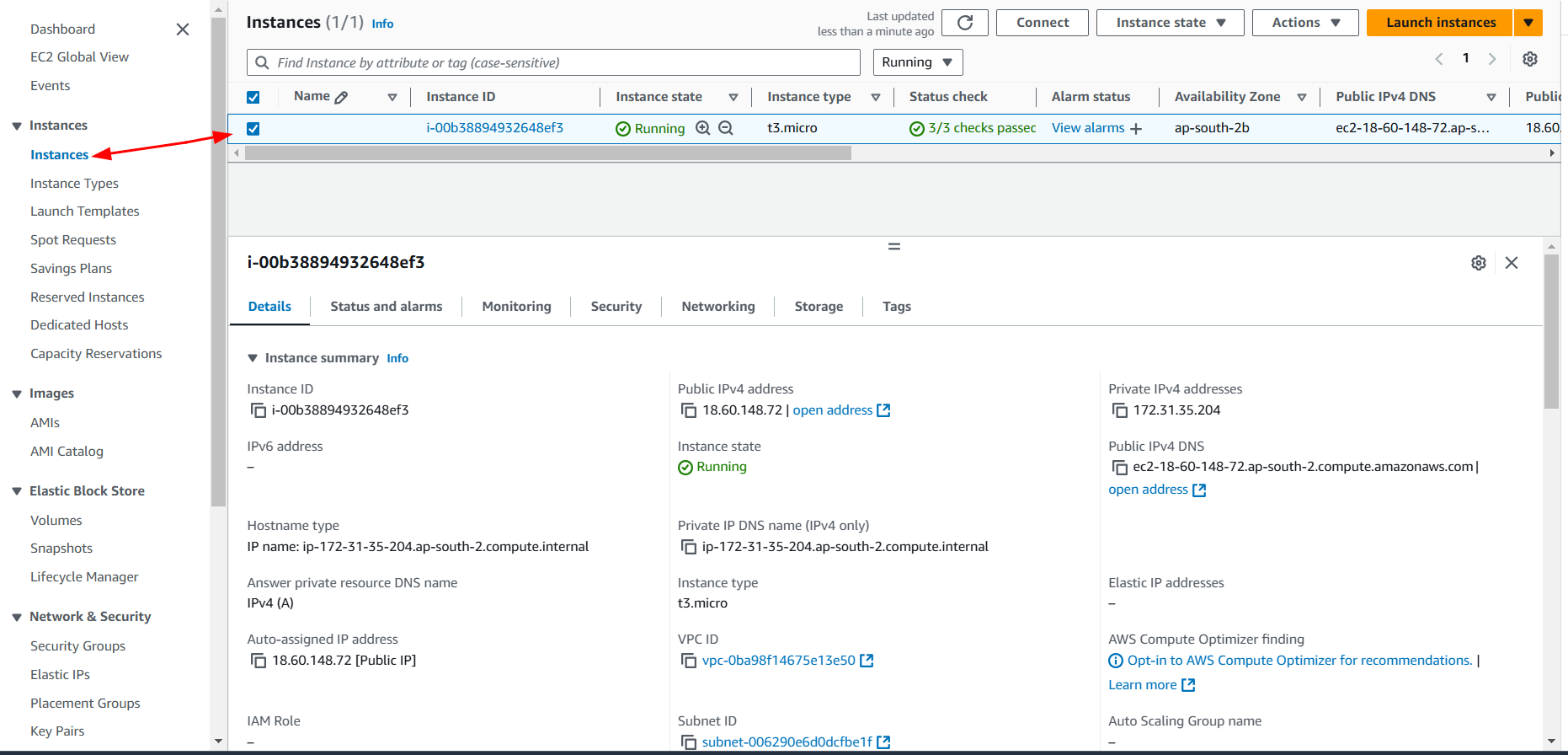Master AWS EC2 Instances : Launch to terminate GUI and CLI
An Instance is a virtual computer which runs on the hardwares of Amazon Web Services. You can choose your desired cpu/ram/storage capacities while creating your instances.
Table of contents :
1. Types of Instances
Every instance type is categorized by their use cases. Some of them are compute optimized some are memory/gpu etc. -
- General Purpose : General purpose instances provide a balance of compute, memory and networking resources. These instances are ideal for applications that use these resources in equal proportions such as web servers and code repositories. Families - M , T
- Compute Optimized : Compute Optimized instances are ideal for compute bound applications that benefit from high performance processors. Family - C.
- Memory Optimized : Memory optimized instances are designed to deliver fast performance for workloads that process large data sets in memory. Families - R, X
- Accelerated Computing : Accelerated computing instances use hardware accelerators, or co-processors, to perform functions, such as floating point number calculations, graphics processing, or data pattern matching, more efficiently than is possible in software running on CPUs. Families - P, G
- Storage Optimized : Storage optimized instances are designed for workloads that require high, sequential read and write access to very large data sets on local storage. Family - I
2. Creating a ec2 Instance
- GUI
- CLI
STEP 1 - Login into aws portal
Login into your aws console. Search and open ec2 service. It will look like following -
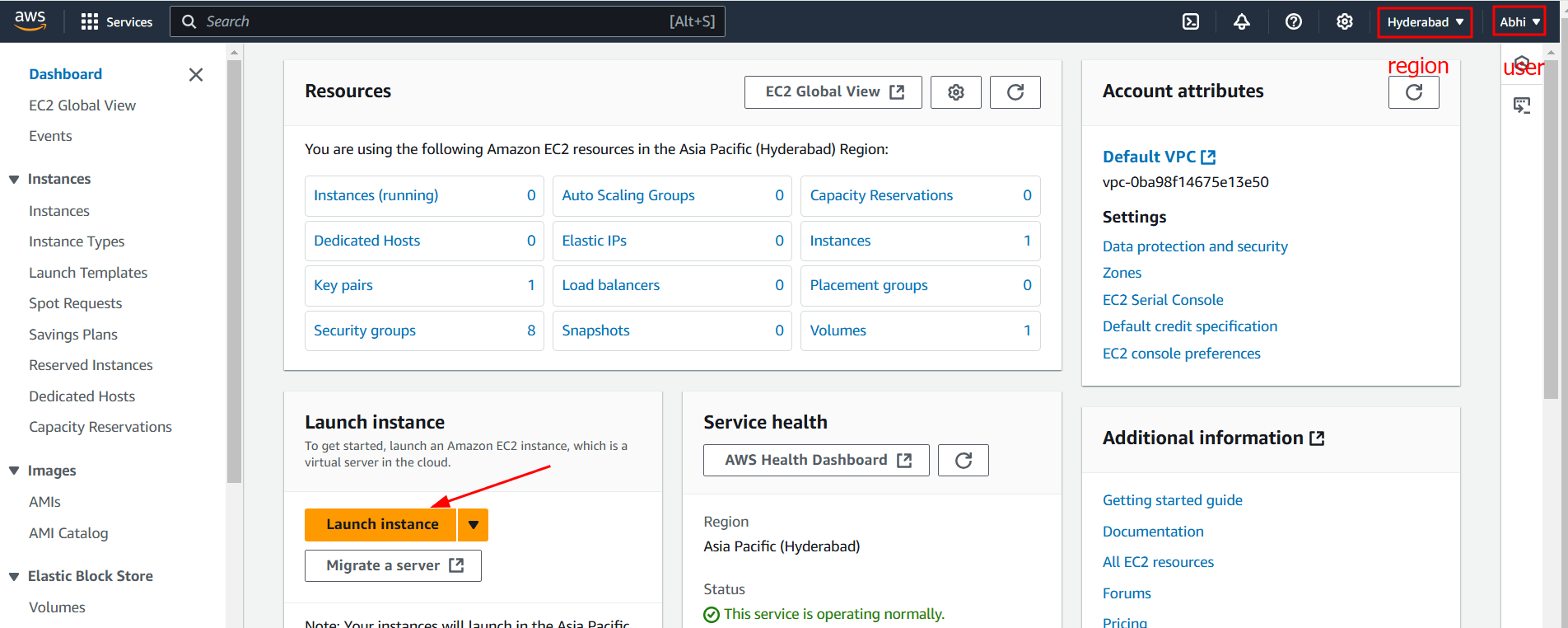
STEP 2 - Choose instance configurations
Click on Launch instance. Next page looks similar like following -
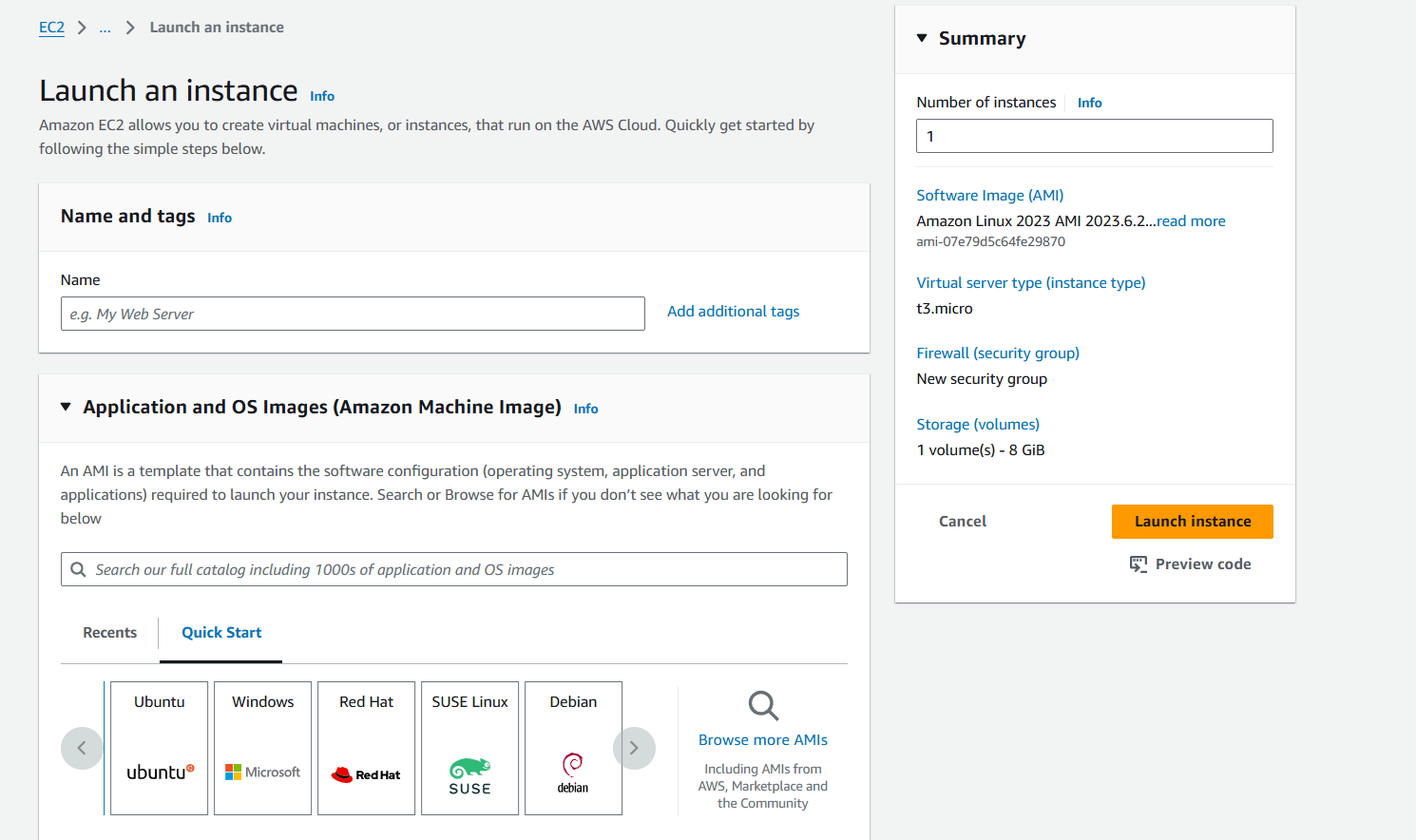
- Name and tags - It is use to give a name to your instance. It is optional but recommended while you have multiple instances. It helps you to find a particular instance.
- Application and OS Images (Amazon Machine Image) - Choose your operating system for your instance. Which operating system you want to use. You can also select the architecture of your cpu.
- Instance type - Select the vCPU and ram capacities for you instance. You have to select it from given families. (For now assume 1 vCPU as real cpu with 2 cores)
- Key pair (login) - Now select your key pair, if you don't have then create a new one. A key pair would be file containing keys, Which would be used to access you instance remotely.
- Network settings - You can change you default network settings. It would be best security practice if you allow only necessary incoming and outgoing traffic. By using security groups you can easily create a least access firewall rules.
- Configure storage - Select the amount of storage you want to attach with the instance. Root volume is like your C:\\ drive who stores all startups files. You can also add some additional EBS storage to your instance.
These are basic configurations to launch an instance. Now select how many instances you want to create from summery and recheck you basic details in summery.
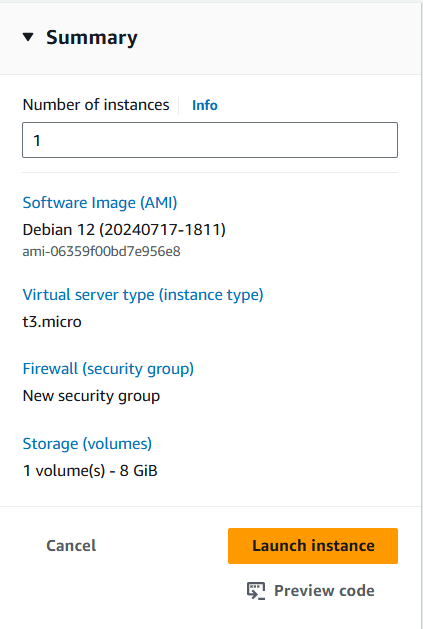
Then click on Launch instance

Now go back to ec2 home page where you can find your running instance and can modify from there.